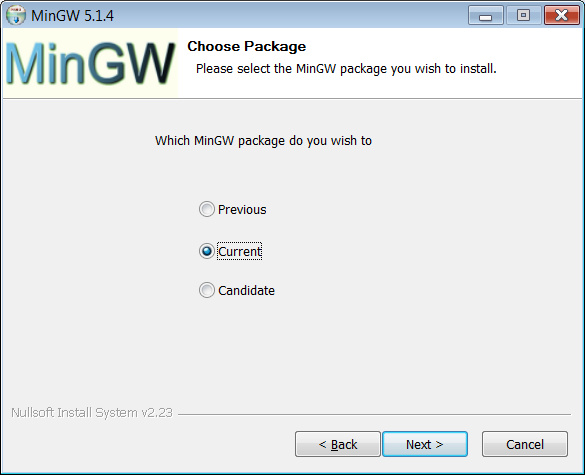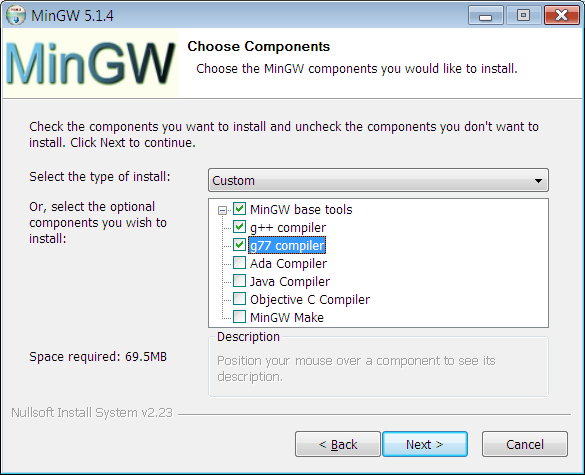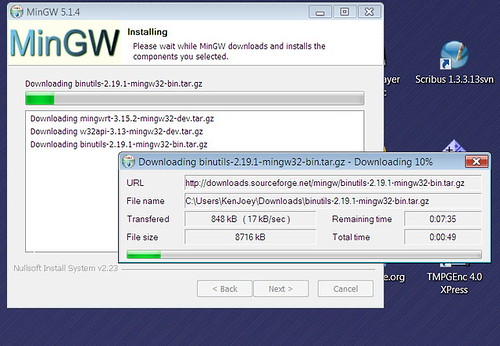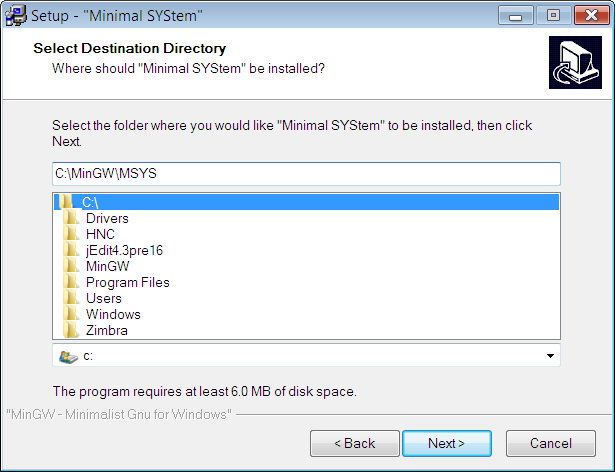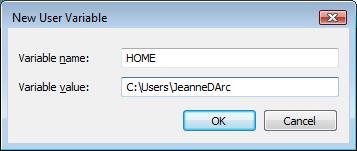This short guide will help you rip a CD with a few command-line tools. Download the following files and put them in a folder, such as C:\WINDOWS.
Insert your music CD into the CD-ROM drive and open a command prompt (cmd.exe). First, run the following command to find your CD-ROM drive.
icedax -scanbus
The following command will display the contents of your CD:
icedax dev='D:' cddb=1 -J
The following command will save the second track as track2.wav:
icedax dev='D:' cddb=1 track=2 track2.wav
The following command will save each track as track##.wav:
for %i in (1 2 3 4 5 6 7 8 9 10) do icedax dev='D:' cddb=1 track=%i track%i.wav
For brief help on icedax command, type:
icedax -h
Using LAME to encode MP3 from .WAV files
LAME is a free MP3 encoder. I've written how to compile LAME in a previous post. The numerous options of LAME can be confusing to new users. After reading the output of lame --help, lame --preset help and lame --longhelp, I decided to go with one of the following presets and the -h option:
- fm/radio/tape => 112kbps
- hifi => 160kbps
- cd => 192kbps
- studio => 256kbps
The following is options related to ID3 tagging:
ID3 tag options:
--tt <title> audio/song title (max 30 chars for version 1 tag)
--ta <artist> audio/song artist (max 30 chars for version 1 tag)
--tl <album> audio/song album (max 30 chars for version 1 tag)
--ty <year> audio/song year of issue (1 to 9999)
--tc <comment> user-defined text (max 30 chars for v1 tag, 28 for v1.1)
--tn <track[/total]> audio/song track number and (optionally) the total
number of tracks on the original recording. (track
and total each 1 to 255. just the track number
creates v1.1 tag, providing a total forces v2.0).
--tg <genre> audio/song genre (name or number in list)
Here's an example LAME command using my favorite preset hifi:
LAME --preset hifi -h --tt "House Party Remix" track3.wav PartyRemix.mp3
This converts track3.wav to PartyRemix.mp3 using ABR 160kbps hifi encoding.