Wireless networks are so common today. Yet, one shortcoming of wireless networks is that sometimes the signal from the access point (a.k.a wireless router) cannot reach all your computers due to various reasons, such as a physical obstacle or interfering signals. In such cases, we can set up a computer in reach of the access point to act as a gateway to out-of-reach computers in an ad-hoc wireless network. Then, Internet Connection Sharing feature of Windows Vista will be used to extend your wireless network. Let's assume we have computer A within the range of a wireless router, therefore can access the Internet. Also, we have computer B that's near computer A but too far from the wireless router.
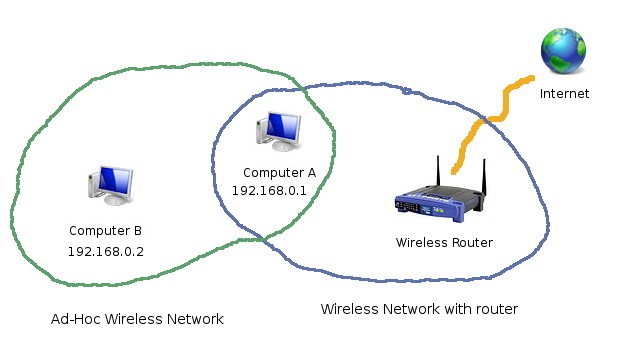
To help computer B access the Internet, we need 2 wireless adapters for computer A and one for computer B. Now, set up computer A to access the Internet via wireless router as usual.
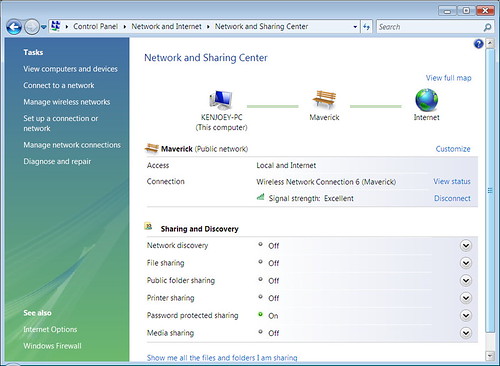
At the same time, with the extra wireless adapters, set up an ad-hoc wireless network between computer A and computer B. To do so, select Set up a connection or network in the left side of the Network and Sharing Center (See the picture above). This brings up the following window. Select Set up a wireless ad-hoc (computer-to-computer) network and click Next.
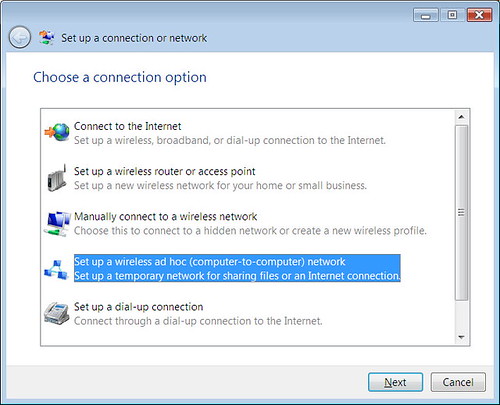
Choose the secondary wireless network connection of Computer A that will be used to communicate with computer B.
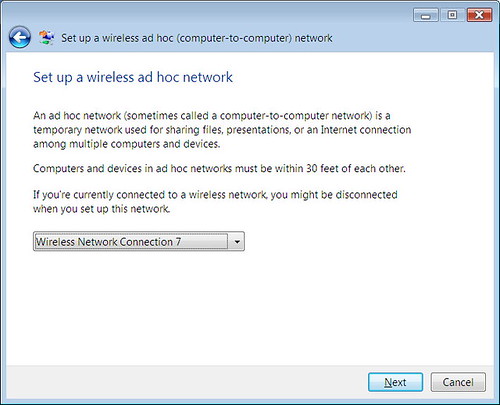
Set up a wireless ad-hoc network in the next windows.
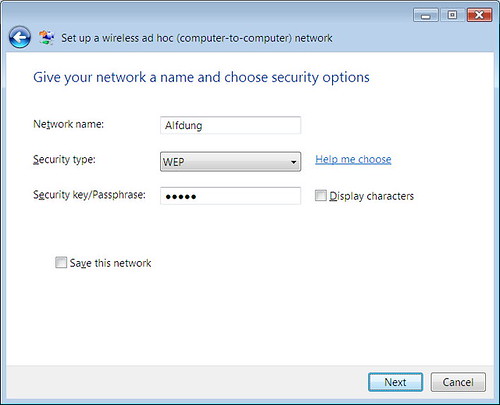
Don't choose Turn on Internet connection sharing yet.
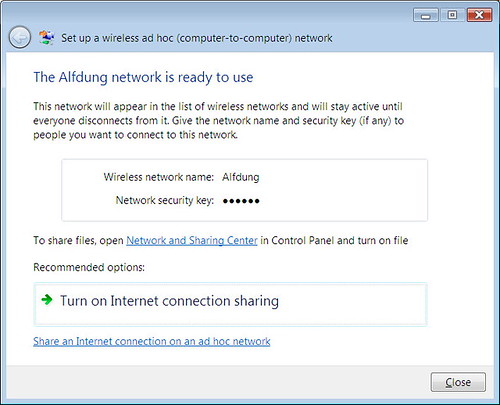
After you set up a wireless ad-hoc network, bring up the Network Connections window.
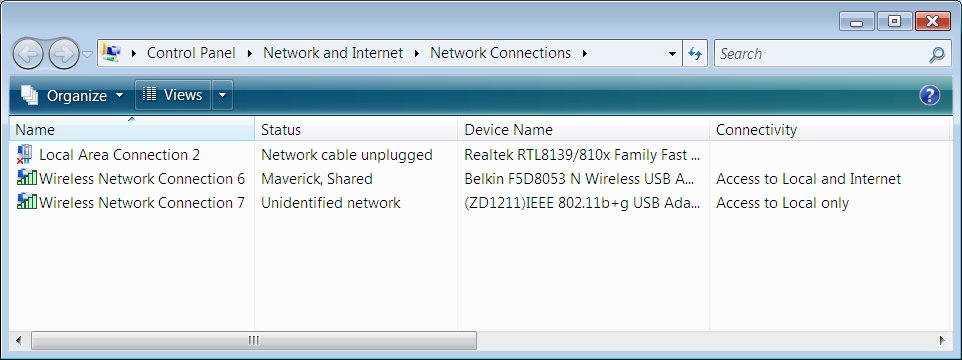
Right-click the primary wireless network connection and choose Properties. In the Sharing tab, enable Internet Connection Sharing as follows:
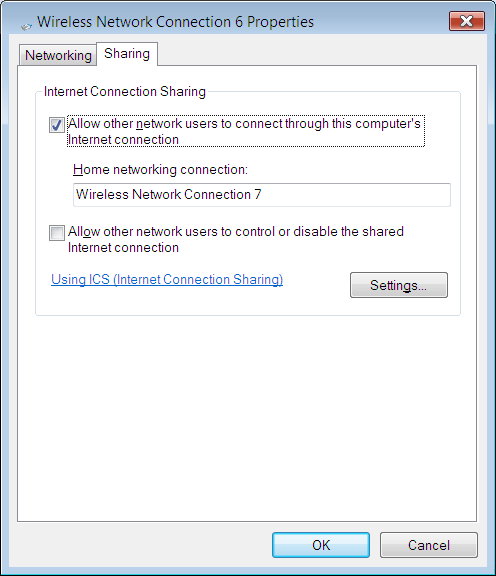
Now, go to computer B and connect to the ad-hoc network you just created. In most cases, you'll be able to access the Internet. If not, bring up the Network Connections, right-click the Wireless Network Connection and select Properties in the right-click menu.
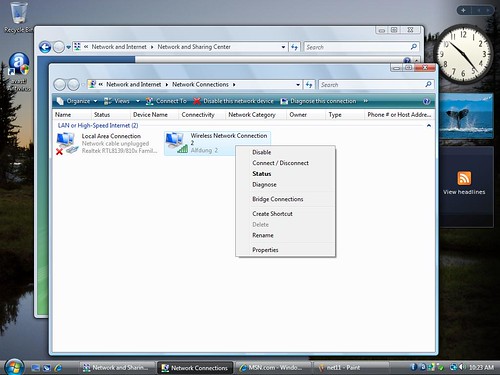
In the Network Properties window, select Internet Protocol Version 4 (TCP/IPv4) and click Properties.
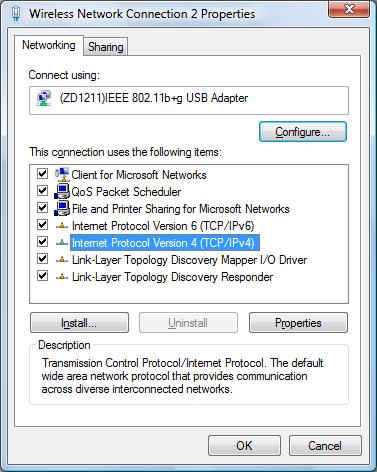
In case computer B still can't access the Internet, manually set up its connection like this:
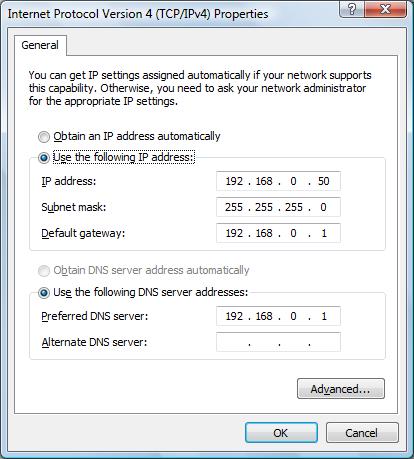









No comments:
Post a Comment