Acronis Backup and Restore is a great software to purchase for any business that wants to protect and preserve their digital assets from natural or accidental loss. After you purchase Acronis software and deploy it on your computers, you have a chance to create a bootable CD for emergency purpose. The Acronis boot CD will prove useful when you need to restore backups on a compromised or corrupted system.
However, you may want to incorporate Acronis software into your own custom boot CD. The custom CD can be a live Linux CD or live Windows CD. In that case, your ideal CD will have a menu of choices to run Acronis in addition to booting Linux or Windows. To create such a disc, you need to extract boot images from Acronis Boot CD. This post illustrates the steps needed to creat a custom CD containing Acronis software.
Bring your Acronis emergency CD and use the following command to create an ISO file. This assumes that you are using Linux. On Windows, you can use the readom program from my cdrkit build.
readom dev=/dev/sr0 f=ABR11.5AWUR_en-US.iso speed=8 retries=16 -nocorr -noerror
Acronis uses a special bootloader called BootWiz. To extract the boot image, you need to find the location of area that begins with BOOTWIZ0 string inside the ISO file. This is a hit-or-miss process. hexedit can be used here.
hexedit ABR11.5AWUR_en-US.iso
In hexedit, press Ctrl+S, then enter 424F4F5457495A30, which translates to BOOTWIZ0. Hit Enter.
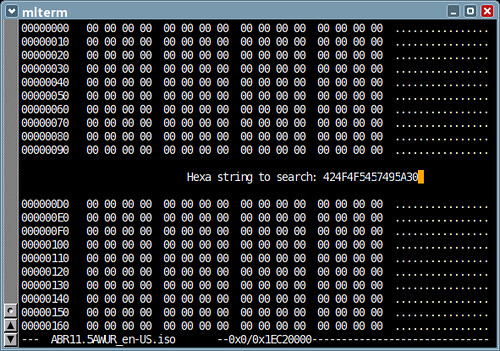
Hexedit will find the given string (BOOTWIZ0). Note the address of the line
(0x1A000). The address (0x1A000) is equivalent to 106496 in decimal, and 208 sectors. After you write down the address, quit Hexedit by pressing Ctrl+C.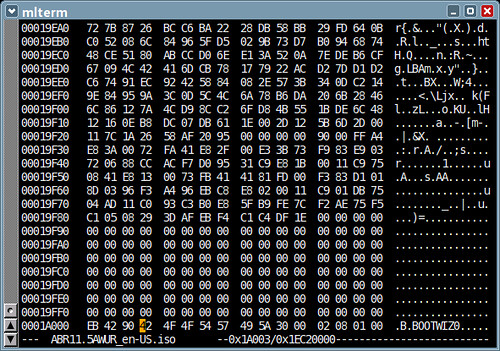
Use dd to extract the FAT filesystem image.
dd if=ABR11.5AWUR_en-US.iso of=abr11.bin skip=208
Use WinImage to convert the image file (abr11.bin) — actually a FAT filesystem image — to a hard disk image format with MBR.
Normally, you can just put the hard disk image on the CD and boot it using isolinux & memdisk.
LABEL abr11
MENU LABEL Acronis Backup & Restore 11
KERNEL memdisk
INITRD abr11.binAlternatively, you can mount the image file (abr11.bin) and extract only the kernel and initramfs.
mount -t msdos -o loop,ro abr11.bin /mnt
cd /mnt
cp dat*.dat /bootThe following is an example boot entry for isolinux that starts 64-bit Acronis Backup & Restore.
LABEL abr11x
MENU LABEL Acronis Backup & Restore 11 (64-bit)
KERNEL dat5.dat
INITRD dat4.dat
APPEND video=vesa:mtrr vga=0x317 product=bootagent media_for_windows quietThe kernel parameters to put as APPEND string can be taken from the efi/boot/bootx64.xml.
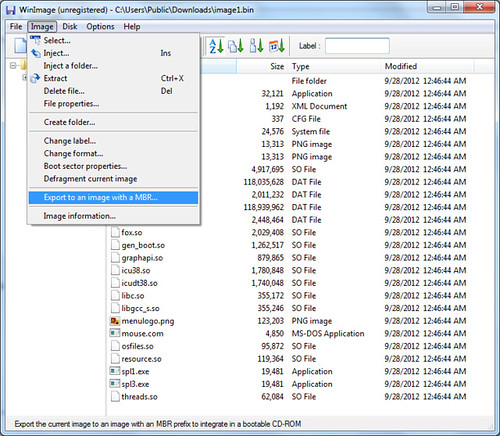









No comments:
Post a Comment