To Uninstall OGA
Microsoft has released Office Genuine Advantage notification though Windows Update that displays an annoying message every time you start an Office application. The message says that the installed copy of Microsoft Office is not genuine. To get rid of this annoying thing, follow the steps below:
- Start the Windows registry editor from the Start menu. To find the Windows registry editor, type
regeditinto the Search box.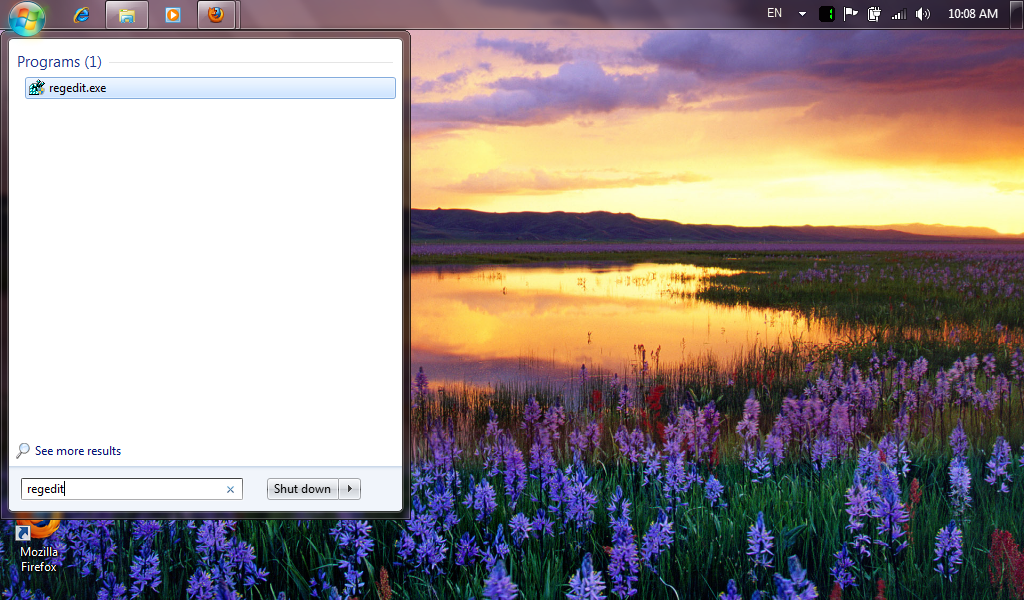
- Go to the key
HKEY_LOCAL_MACHINE\SOFTWARE\Microsoft\Windows\CurrentVersion\Uninstallin the left pane. Press Ctrl+F or select Find... from the Edit menu. In the Find dialog, type OGA and press Enter.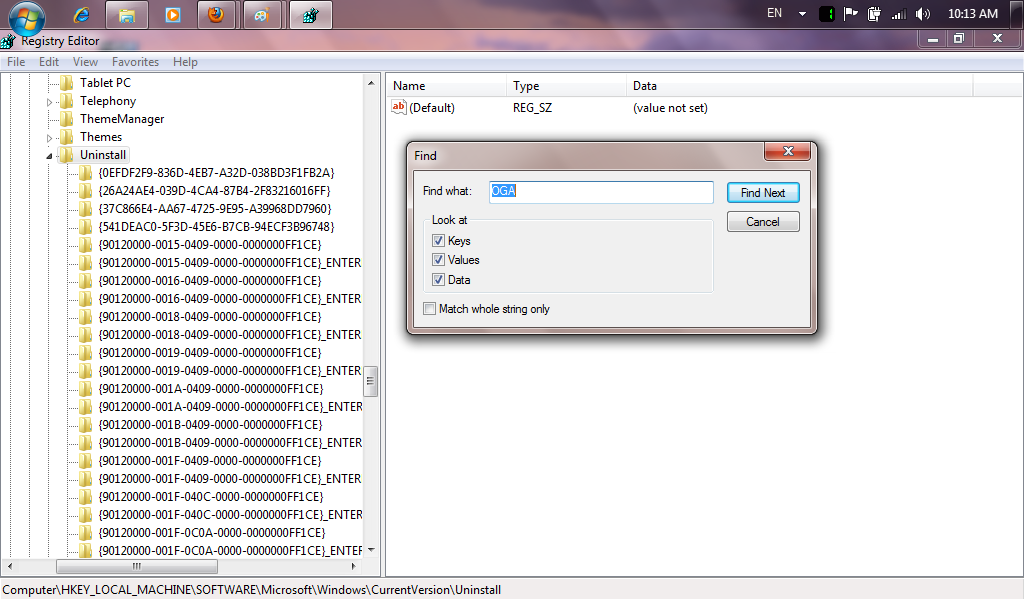
- You'll be taken to the registry key for the OGA installer. In the right pane, double-click UninstallString. Select the value data and copy it by pressing Ctrl+C.
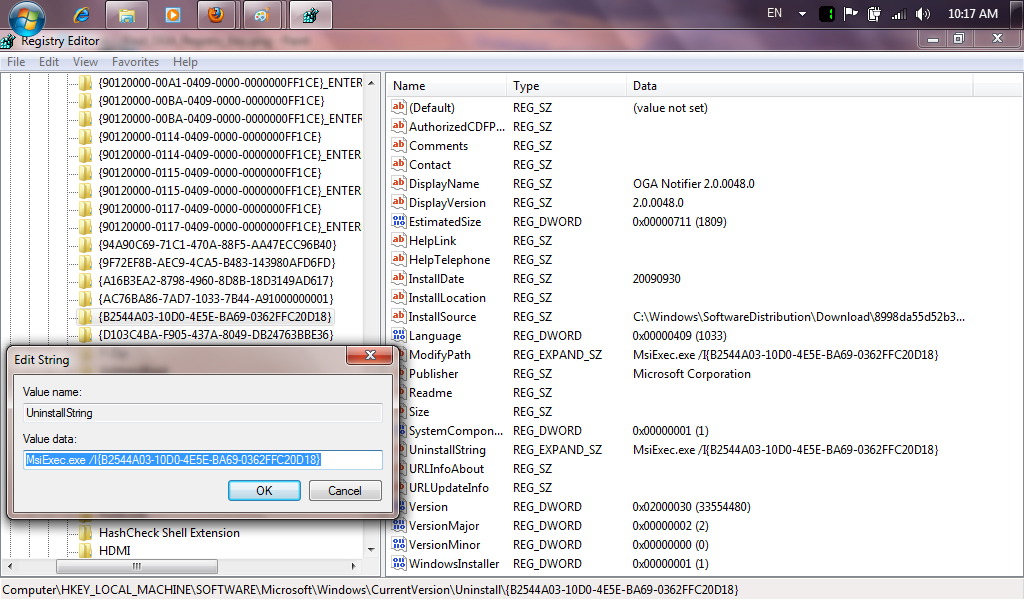
- Open the Start menu. Start the Command Prompt from the Accessories menu as administrator.
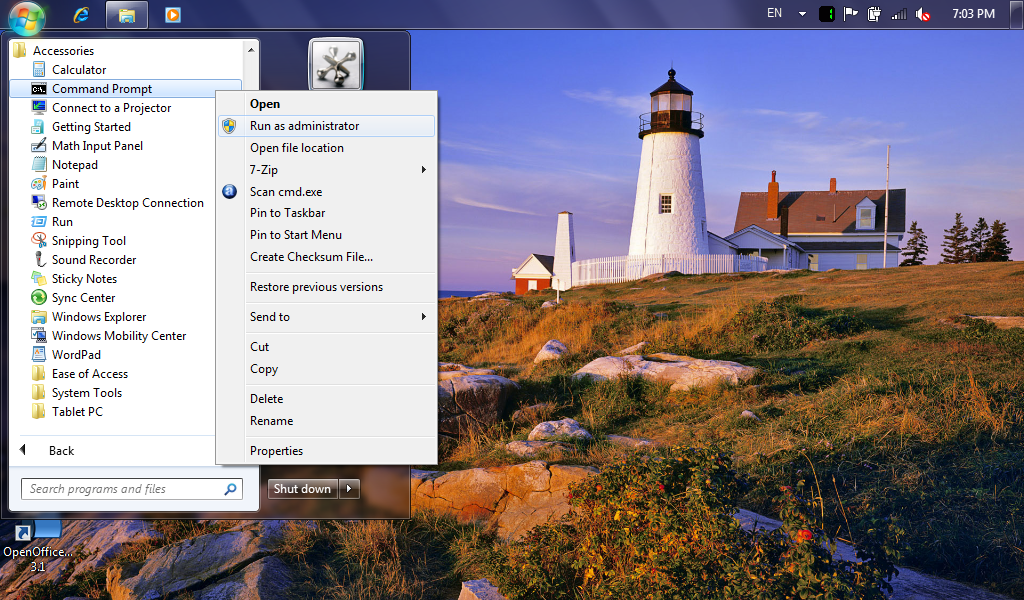
- Paste the UninstallString above into the Command Prompt.
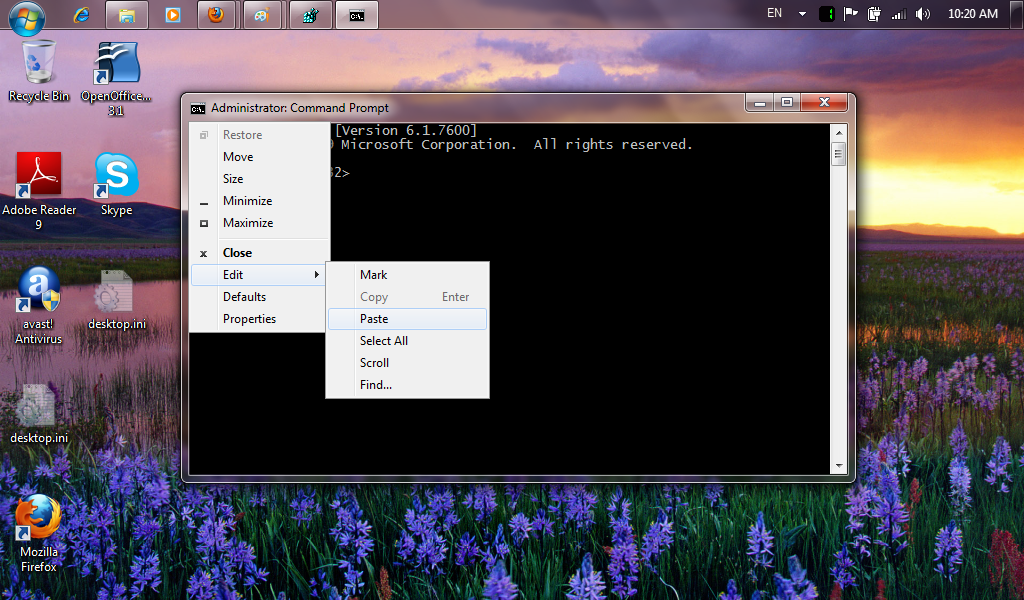
- Run the command. Typically the command looks like:
MsiExec.exe /X{B2544A03-10D0-4E5E-BA69-0362FFC20D18}









No comments:
Post a Comment