I installed Moblin 2.0 on my Toshiba NB205 netbook. Since Moblin is a Linux distro targeted for netbooks and still in early development, it doesn't yet have many applications I hoped for. Thus, I need to customize Moblin and compile or install application packages on Moblin. This post chronicles my on-going customization of Moblin.
Setting Up Internet Connection
Moblin has a simple interface to set up a network connection. Just click the top right corner of the screen and a network manager will appear. I noticed Moblin has a problem keeping a reliable wireless connection. The network manager is too simple to set up a complex wireless connection. For example, you cannot assign WEB keys other than the first one.
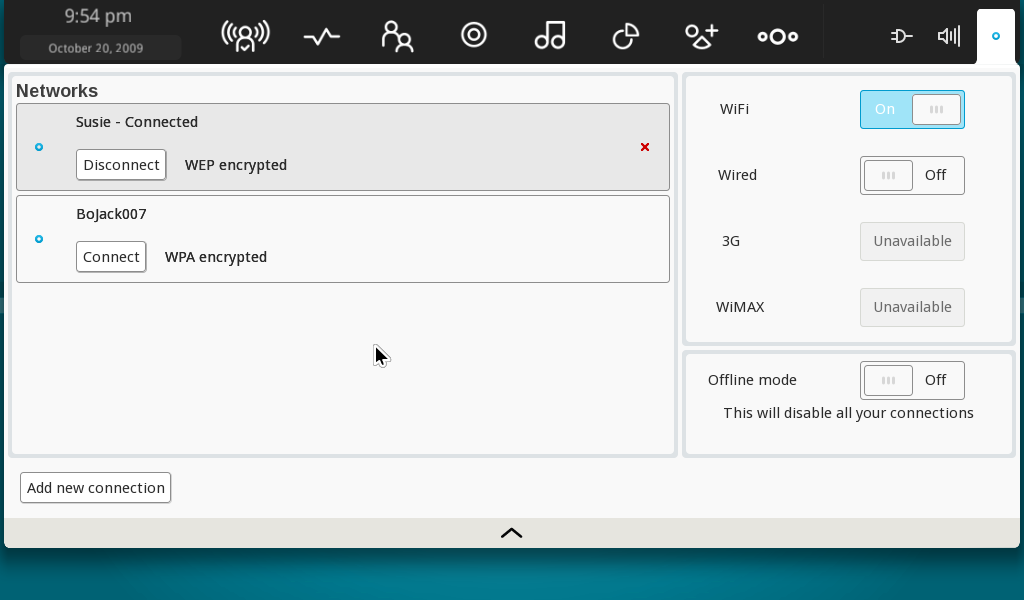
Adding PATH line to /root/.bashrc
One of the first things I did was to launch a Terminal and explore the Moblin inside. I became root using the su command but couldn't run many commands because those commands were not found in the PATH. So I had to insert a PATH line into
/root/.bashrc:# .bashrc
PATH='/usr/local/sbin:/usr/local/bin:/usr/sbin:/usr/bin:/sbin:/bin'Installing Software Packages on Moblin
The default Moblin installation has just enough applications to browse the Internet, read e-mail, enjoy your movies and pictures, twitter and IM with your friends, and manage your schedule. Well, I guess that's probably enough for everyone's daily netbook use. But I noticed that Moblin was missing a word processor and spreadsheet. My favorite is OpenOffice.org, but I couldn't find it in Moblin's package repository. So I installed AbiWord and Gnumeric instead. First, I started the Application Manager.
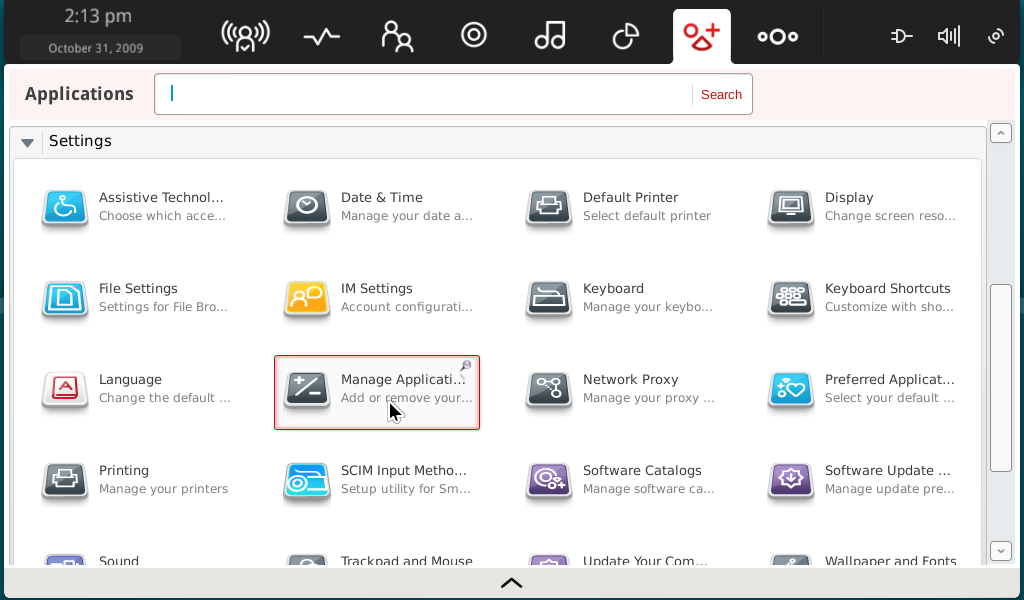
I opened the System menu and selected “Refresh package lists&rdquo just to be sure. Then, I chose &ldquoAll packages&rdquo from the left pane and selected from the package list on the right: Abiword, AdobeReader_enu, and Gnumeric. Then, I clicked the Apply button.
Moblin check the dependencies and shows you a confirmation dialog. When I clicked the Install button, Moblin downloaded and installed the applications.
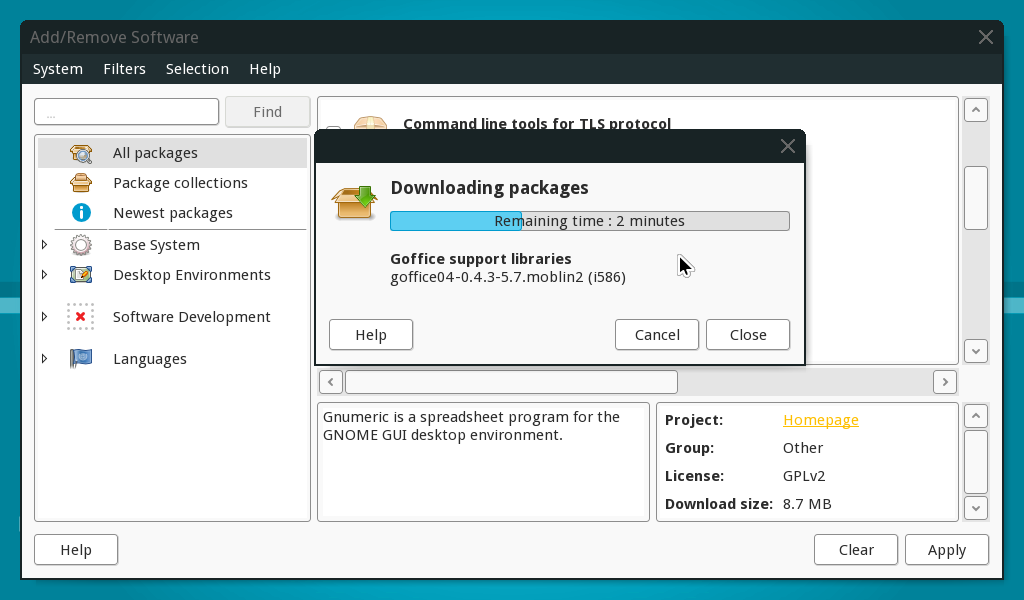
Now the Office section of Applications area has new icons for Abiword, Gnumeric and Adobe Reader.
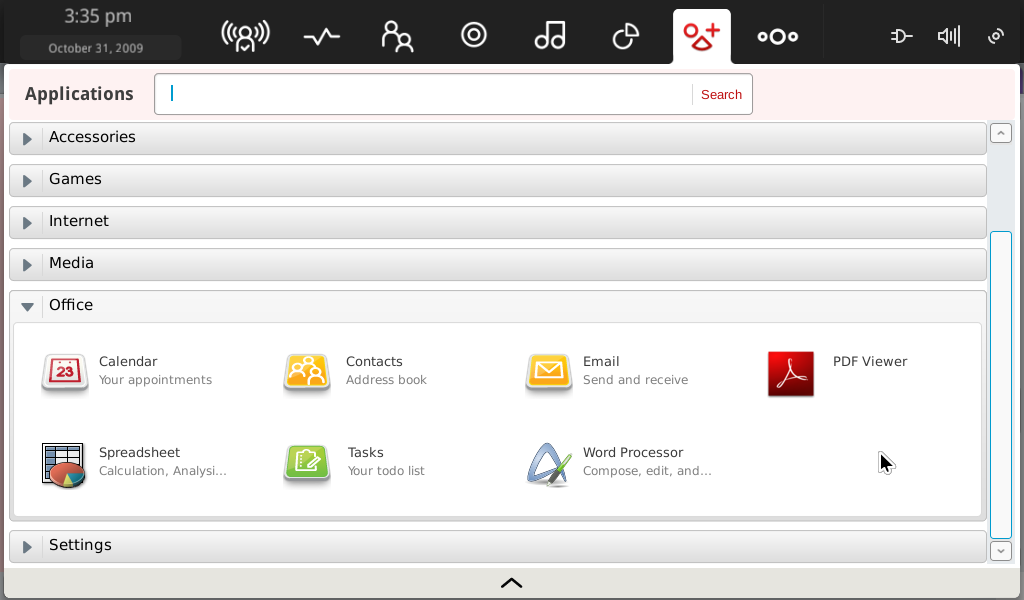
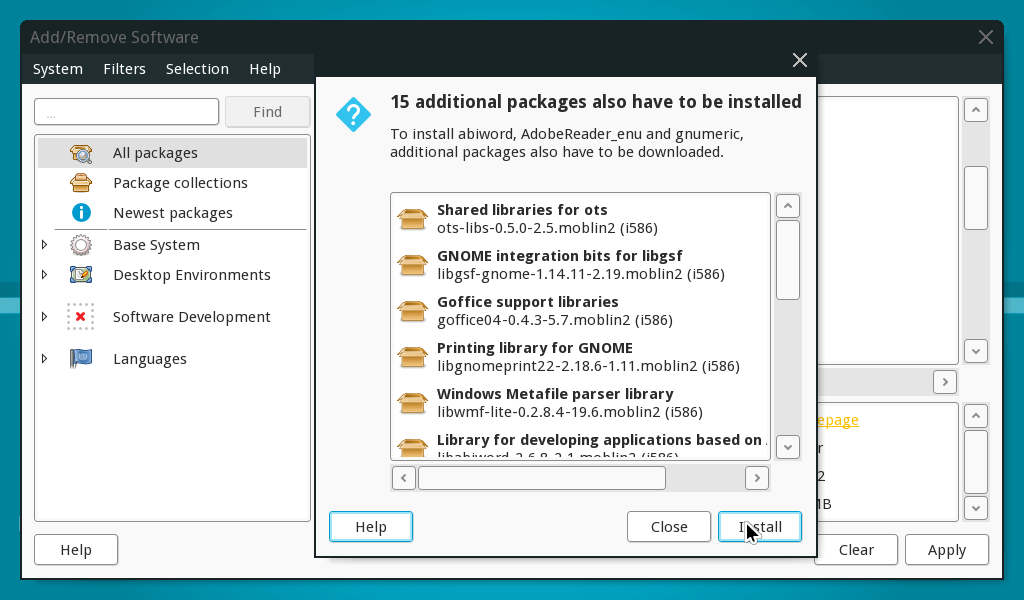









No comments:
Post a Comment